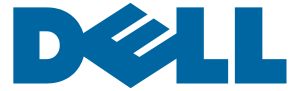If you are going to use another device, pc, tablet, phone, ipod, etc. you can setup your email account in Outlook/Outlook Express/Thunderbird, or any other email client program. The issue with doing this is remember, with POP3 email accounts the messages get downloaded to your device and anything you send is stored on that local device. POP3 email accounts differ form IMAP account in that the messages are downloaded onto the device that you are using to read and send messages. Once those messages are downloaded they are typically deleted from the mail server.
To setup multiple devices to manage your email, you must configre your email client to leave your messages on the webserver for a short period of time usually up to 3 days so that all of your devices have a chance to access and download your messages. This is the recommended method if you are needing to at least be able to read your messages while away from your office PC.
To do this setup your email account at your office or on your main PC normally. Once you have the email account setup go back into the settings and in Outlook, go to the “More Settings” button, in other email clients there may be an advanced settings screen. There is an advanced tab that has the feature to leave your messages on the webserver. Check this box and then set the number of days to leave on the webserver or remove from the webserver after NO MORE than 3 days. On your other devices you setup the email account that same way as you normally would, making sure to set it up as a POP3 email account, except you must set those devices to leave the messages on the webserver, but do not set them to remove the messages. This way your PC at your office will be the “manager” of the webserver space. It will be the one to remove the messages. Keep in mind these few things when using multiple devices:
1. If you set the number of days to more than 3 you run a major risk of your email account space filling up which would prevent you from receiving any new messages. Even if you set the timing to 3 days, you could still run out of diskspace if someone were to send you several very large attachments and these messages accumulate over those 3 days. If this happens you can go into the advance settings and uncheck the box to leave the messages on the server and your Outlook program would then go out and remove everything from the webserver, then you can set the option back. DO NOT set this option to alway leave the messages on the server and never delete them.
2. When you send a message it only gets saved on the device that you send it from. It will not show up in your sent folder on your main pc. You can add yourself to the cc: list of the recipients to send yourself a copy of the reply.
3. When setting up your phone or mobile device, you must make sure you set it up as a POP3 email account.
4. If you go on vacation or away from your office pc for more than 3 days your Management PC at your office will not remove any messages until you come back and startup your email client program. You may run out of diskspace on your webserver mailbox. One way to overcome this is to leave your pc on and your email program running on your pc. However, this has some very strong inherent risks as well.
5. If your PC/laptop/device outside your office gets lost or stolen you run a very big risk of having your email compromised.